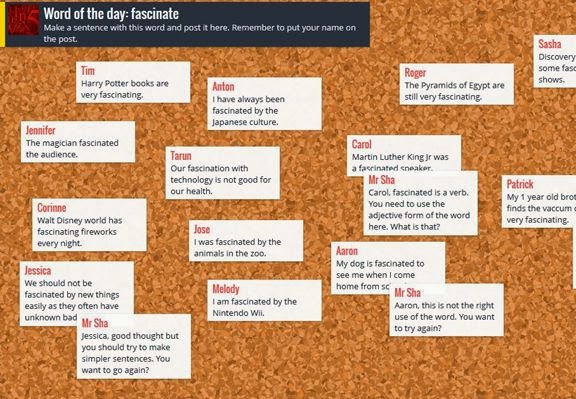Art Auction Update
Our art auction takes place this week - on the evening of February 27th. The Kindergarten students are excited about lots of people seeing their iPad photos.
Some JK Students and iPad Photos
Engagement
Photography
The Kindergarten students, especially the SKs, have been very engaged taking photos and are frequently finding additional opportunities to do so. Recently, as part of the Science & Technology [FDK Document] curriculum, the SKs were constructing things, individually or in groups, using a variety of materials, such as magnetic rods and balls. They asked to take photos of their work with the iPads and then had me take their picture with their “creations”.
Next Steps
To take this to the next level, we will be learning how to use the Notes feature to dictate their thoughts about their photos.
One focus of this project is to explore the use of iPads with a target group of five Kindergarten students struggling with oral language. The Oral Language Kindergarten Checklist was completed for each student in mid-November as a baseline. Individual student goals were selected based on the checklist results. Specific apps were downloaded from LinguiSystems [e.g., Concepts, Categories, Basic Questions] and used several times weekly with each student for 15 minutes per session. Other resources were also used, such as First Steps Oral Language Resource Book, First Steps Developmental Continuum and Book Shop Oral Language Photos. The Oral Language Kindergarten Checklist was again completed for each student in mid-February. A moderate increase was seen on 4 of the 5 Checklists, indicating that the iPads are a useful tool in working with these students; however, it is difficult to determine the impact solely of the iPads’ role.
Challenges
One continuing challenge has been finding the additional time and a quiet place to work with each of these students individually.
Next Steps